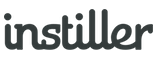Send a Split Test Campaign
Test the effectiveness of different versions of the content, subject line and sending time against each other.
Optionally, after a set time period, the most effective version (Winning Split) of the content is automatically sent to the remaining recipients.
Creating Split Test Campaigns
Before you send a Campaign you need to have already set up: an Email Profile, a List and an Email Template.
- Click "Campaigns" in the sidebar and click the "New Campaign" button in the top right.
- Select "Split Test" in the "Send Mode" panel.
- Customise the options displayed in the "Split Test Configuration" panel
- In each Split panel, choose the Email Template and specify the subject line you'd like to use.
- Add Lists to define the Campaign's recipients in the "Lists" panel.
- Fill in the remainder of the form.
- Click "Confirm Delivery" at the bottom of the screen.
Common Questions
How many Splits can a Split Test Campaign have?
There are a maximum of 5 Splits per Split Test Campaign.
Does the Queue Loading Rate apply to each Split?
No, in a competition type Split Test Campaign the Queue Loading Rate solely applies to the Winning Split. All of the mail in the Sample Split is sent at the same time using the standard delivery rate. This ensures each recipient has the full Competition Time Period to record the engagement used to determine the Winning Split.