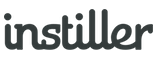Send Multiple Campaigns
Use the Multiple Send option of "New Email Campaign" to send or queue up to 5 Campaigns at the same time. Each "Send" produces its own separate Campaign Report.
Multiple Send is useful for queuing up several Campaigns in advance or keeping reporting separate (for example, sending the same Template to 3 different Lists as 3 different Campaigns).
Sending Multiple Campaigns
Before you send a Campaign you need to have already set up: an Email Profile, a List and an Email Template.
- Click "Campaigns" in the sidebar and then click the "New Campaign" button in the top right.
- Select the "Multiple Sends" option.
- Complete the details for each "Send"
- Add extra Sends using the "Add Send" button
- Remove Sends using the remove Send icon (top right of panel)
- Click "Send Campaign" at the bottom of the screen.
Common Questions
How many sends can a Multiple Send Campaign have?
There are a maximum of 5 sends per Multiple Send Campaign.