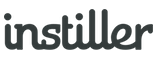Inbox Tests
Inbox Test emails are useful for proofing the Email Template in real email apps. You can check all the links, images and layout are functioning for yourself. They are also a useful way of sending the content to people for approval before sending an Email Campaign.
Inbox Test Emails can only be sent to Test Users. Within the "Inbox Tests" panel, use the checkboxes on the left of the table to select recipients of the Inbox Test emails. You can use the "Quick Add Test User" link at the bottom of the table to add new Test Users. Then click "Send Emails".
It may take a minute for the emails to come through. What to do if test emails don't arrive.
Sending Inbox Tests
- Click "Templates" in the sidebar
- Click on the Template you want to view
- At the bottom of the sidebar, click "Inbox Tests"
- Select the Test Users
- Click the 'Send Emails' button
Inbox Tests get delivered in exactly the same manner as live sends and, by default, the only difference is the subject line has a prefix add to denote the fact that it's a test for proofing - the prefix also contains the version number of the Inbox Test being sent.
The subject line prefix can be disabled and you can also insert a visible text note into the top of the email as well as set an option to gather feedback, approval or both.
Feedback & Approval
When there are multiple people involved in signing-off email designs prior to sending asking for feedback and approval provides an efficient method of ensuring that process goes smoothly.
Feedback and approval are captured through a feed on a web page which doesn't require the recipient to log in and there are email notifications to keep you up to date as comments are added.
HTML & Text Parts
When emails are sent to actual recipients the content is sent as a multi-part message meaning that people only ever receive one message. It's the recipients mail server, email app or mail preferences that decides which 'part' of the content can be viewed. 99.9% of recipients will only ever see the HTML part.
Inbox Tests operate differently to live sends and, by default, the HTML and text-only parts are sent independently.
The purpose sending both parts independently is to allow the content of each part of the message to be checked, tested and proof read.
Receiving both parts of content is a very useful feature for proofing but it you want to disable sending of text-only content for Inbox Tests there is an option to control the default behaviour within the account details screen.
This option can also be set independently when sending new Inbox Tests, allowing the default behaviour to be overridden.
It's always good practice to include a text version of the content when sending any HTML email.
99.9% of people will be able to view HTML emails but there will be a small number of people that are not able to and so by including a text version you're not leaving them out and stopping them from seeing your message.
Common Questions
Where are my test emails?
If you've sent test emails that haven't arrived, here's a few things to check:
- The status on the Inbox Test results panel
- When an email can't be delivered click on the item in the Inbox Test results panel for more info
- If the status says 'Delivered' check Junk or Spam folders
- Check to see if there are any validation messages that could be affecting delivery
Can I see what the email will look like for a User on my List?
If you're using merge tags and want to see how the content will look for other people then you can do that using the Preview feature on the Email Template screen.
Click on the drop down and you can choose to view the content as any Test User or you can click to select a User from an actual List.
How do I see what it looks like on a mobile device?
The Preview feature will give you a rough idea of what the content looks like on a mobile device if you toggle the view mode on the toolbar.
To get a more accurate view on specific devices such as iPhone, Android etc. we recommend the use of external testing services, such as Litmus and Email on Acid.
Is there a way to enforce approval for email tests?
When you send a test there are options for enabling feedback, requiring approval and to control the subject line prefix.