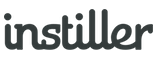Errors & Warnings
Each time an Email Template is saved a series of tests are automatically run to detect any potential issues that may impact on delivery, inbox display and how people interact with the Email Campaign.
There's lots of potential for error with email content so it's important to spend time validating and testing continually until all detected issues have been resolved.
Viewing Validation Messages
- Click "Templates" in the sidebar
- Click on the Template you want to view
- In the sidebar, click "Validation"
Content & Links
This panel checks the email content for issues such as missing opt-out tags, broken images and links.
Any issues should be resolved before sending the Template as a Campaign.
Hover over an issue for more detail, or click the line number on the far right to view more detailed info.
Junk Mail Filter
SpamAssassin is a popular mail filter that uses a scoring system (lower is better) to determine if the email should be marked as Spam. The application runs your content through SpamAssassin so you can gauge the likelihood of it being marked as Spam, and resolve any issues highlighted in the table.
Reputation Monitor
The Email Profile selected for use with the Template is tested to ensure all DNS records are setup correctly.
Any issues with the DNS setup of the sending or tracking domain are reported here.
It is critical that all DNS issues are resolved prior to sending.
Common Questions
Are there any best practice guidelines to follow?
Take a look at this easy to follow best practice recommendations.
Some validation messages relate to my coding, what should I do?
Take a look at these email coder tips and design recommendations as it may help you discover better ways to achieve the results you're looking for.
What final checks should I make before pressing 'send'?
In this checklist it goes through some of the more common pitfalls and easily over-looked items.