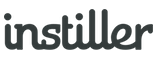Compare Email Campaigns
Track overall Email Campaign progress over a period and reveal trends, such as the best time to send, by comparing Email Campaigns you select against each other.
Selecting Campaigns
- Expand the "Campaigns" section in the sidebar then click "Compare Campaigns".
- The default view for Compare Campaigns is the last 30 Campaigns, to change this go to "Campaign Selection" page using sidebar.
- Use "Campaigns Limit" to define the number of Campaigns to compare, optionally filter by date and Email Profile.
- To select individual Campaigns, use the checkboxes to the left of each Campaign's description.
- When you've made your selection, click "Update Comparison".
Aggregated Totals
Comparison Totals
An overview of Campaign Metrics for your selection.
Campaigns
A comparison graph of the last 10 Campaigns in the selection and full table of their metrics.
Use the "Summary View" link in top right of panel to switch between different views of the metric.
Useful for checking how response rates are progressing over time ("User Engagement") and identifying any Campaigns that might have caused deliverability issues ("Deliverability" and "List Quality").
Detailed Analysis
To prevent performance issues only the last 240 Email Campaigns within the chosen dates can be analysed.
Email Apps & Devices
See the breakdown of email apps used, based on email opens recorded. Useful for deciding which email apps to test Email Templates in.
Delivery Days
Find out which sending day performed best across your selection. Useful for deciding which day to send Campaigns.
Delivery Time
Find out which sending time performed best across your selection. Useful for deciding what time to send Campaigns.
Campaign Selection
Selection Criteria
Define which Campaigns you would like to compare.