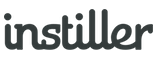Email Replies
The email address used to send from is independent to where replies are sent and there are a three customisation options available to help customised to process for managing the process of what happens when a reply is received.
Customisation options for how email replies can be accessed within the details screen of any Email Profile:
- Expand the "Templates" section in the sidebar.
- Click to view all "Email Profiles".
- Click on the Email Profile you want to customise.
- Go to the "Response" section.
- Customise the settings for managing email replies.
- Click "Save Changes".
Tip! The 'Reply Email Address' can be merged into content using {?$reply_email_address}.
Direct Replies
This is the default setting for Email Profiles and requires a valid email address to be set so that when people hit reply their message actually gets delivered to a monitored mailbox.
Using direct replies is the most common option but one downside is that as the links go direct to an external mailbox there's no way to view who replied within Campaign reports.
Tracked Replies & Autoresponder options detailed below both benefit from being able record who replied to emails.
Tracked Replies
This feature requires domain authentication for the sending domain to be verified correctly.
From a recipients point of view there's no down side in enabling the Email Reply Tracking feature and for senders there are three main benefits.
The subject line of emails captured through Email Reply Tracking have the prefix TrackedReply: added so that emails can be filtered into folders for easier management. When hitting reply the response message will go directly to the original recipient.
1. Hiding the 'Real' Reply Email Address
With this feature enabled recipients never see the actual 'Reply Email Address' and instead see an auto-generated email address that is based on the sending domain.
For example, with Email Reply Tracking enabled, sending emails from hello@somedomain-mail.com would offer the recipient a 'Reply Email Address' of something like reply-2ae72h8-6rn25.36ee@somedomain-mail.com
Whilst the account name of reply-2ae72h8-6rn25.36ee doesn't look very pretty it is still a valid email address that anyone can send messages to.
The account name is constructed from encrypted User data so each reply can be identified and related back to individuals.
2. Avoiding Using 'noreply'
It's best practice to always allow people to reply by email and using addresses that start with 'noreply' should always be avoided.
With Email Reply Tracking enabled, Users will never see the email address entered into the 'Reply Email Address' field within an Email Profile because of the reason explained in benefit 1 above.
The 'Reply Email Address' needs to be set so that it points to a real mailbox that can receive email e.g. your own email address.
When an email reply from a User is received this is what happens...
- the message gets recorded within the application, along with any attachments
- the message is forwarded onto the email address specified in 'Reply Email Address'
- the message details appear in the Campaign or Workflow report
3. All Replies Visible in Reports
All email replies are recorded upon receipt and that allows for a fake 'inbox' to be displayed in the Campaign or Workflow report.
This level of reporting provides a quick and easy method for reading replies and there are also links to set opt-out, tag and create follow-up actions.
To help manage responses, replies can also be flagged for later and marked as read.
Autoresponders
This feature requires domain authentication for the sending domain to be verified correctly.
The best email customer experiences will always include the option for people to send a reply and using 'noreply@' should be avoided.
Autoresponders provide a useful method to enable this part of the customer experience even when email isn't the method use to gather feedback / provide support.
For example, you may want to send confirmation of contact details automatically to anyone that replies to an email they've received.
The autoresponder feature allows you to choose your existing Templates which provides the opportunity to deliver the necessary information in more branded and professional style.
Rate Limiting
Auto-responders use rate limiting to protect against multiple replies being sent. Only one auto-responder per User will be sent in any 7 day period for a Campaign.