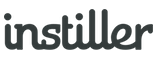Field Maps
Create Field Maps to map the columns of your data file to specific data fields.
When you import a data file, the application needs to know how it should map each column in your file to its own fields. Field Maps tell it how to do this.
Creating Field Maps
- Expand the "Lists & Users" section in the sidebar
- Click on "Field Maps".
- Click the "New Field Map" in the top right.
- Fill out the "Details" panel and click "Save Changes".
- Add the columns in the order they appear in your data file, using the buttons at the top of "File Columns" panel.
- Change the order of columns using arrow icons on the right of the table.
- Once columns have been added changes are automatically saved.
Column Types
- User Profile - Standard Data Fields, such as first name, last name, address etc.
- Custom Fields - Free-format fields to store values, text/HTML or Array Data (JSON).
- User Tag - free-format text labels to record interest, preference or activity.
- Ignore - use to skip columns within import files.
Common Questions
I'm not sure which columns to use?
View the "All User Profile & Custom Fields" Field Map for an example of all the User data fields available.
How does this relate to Exports?
When exporting List data it is possible to provide an "Download Field Map", allowing you to export Users and their data in the format you require.
'Ignore' and 'User Tags' columns specified in the Field Map will be ignored for the purpose of exports as they don't relate to actual User data.