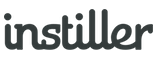Conversion Tracking
Conversion Tracking allows you to record the number of purchases / sign-ups / call-to-action for Users click through from a Campaign.
A conversion can be anything from purchasing a product, registering interest in your services or even simply visiting a particular information page on your website.
There's some basic setup required but it's very lightweight and easy to implement.
How Conversion Tracking Works
Implementation of Conversion Tracking requires coding on your website (the conversion ID needs to be stored in a session variable or cookie).
When a Campaign is sent with Conversion Tracking enabled
First, ensure 'Conversion Tracking' is enabled within the Email Profile that's linked to your Email Template.
Once enabled, an additional tracking parameter gets automatically added to all links within the email once sent.
When a User clicks on a link, the destination website needs to keep a record of this tracking parameter for the duration of that User's browsing session.
When a User completes the call-to-action
After the User completes whatever it is you want them to do e.g. checkout - a non-visible image beacon needs to be inserted into the 'Thanks for buying!' page.
The image won't be visible to anyone and it's sole purpose is to pass back to tracking parameter that the website captured from the email link when the User started their browsing session.
If you want to track the total value of conversions then you can add a 'value' to the image beacon request.
For monitoring, a new section for Conversion Tracking appears within the Campaign Report and from here you can analyse and download all related data.
Enabling Conversion Tracking
Conversion Tracking is enabled at an Email Profile level:
- Expand the "Templates" section in the sidebar.
- Click to view all "Email Profiles".
- Click on the relevant Email Profile to edit it.
- In the "Clicks & Web Metrics" panel, switch "Conversion Tracking" dropdown to "Enabled"
- Click "Save Changes"
Conversion Tracking Coding
Campaigns sent with Conversion Tracking enabled automatically add a parameter to all links. By default, the parameter is named "cid" but this can be changed within the Email Profile if required.
Here's an example of what links will look like... (may include additional parameters if other tracking options are enabled):
http://www.somedomain.com/index.php?cid=MWFhUDfYpc9JYWmyapBDZvVYEz9rkMK6wSGZX4s.
Storing the "cid" parameter
On the landing page of each link you wish to track, you are required to store the "cid" parameter for the duration of the User's browsing session. The method for storing this data has been left open. You could:
- store the "cid" in a session variable.
- use a cookie (set to expire at the end of the session, don't forget to update your cookie policy).
When User completes call-to-action
Once the User reaches a page that signifies a conversion has been made (e.g. a 'Thank you for your order' page), a web beacon needs to be placed somewhere within the page.
A web beacon is an image tag that posts back to the application and provides the "cid" value stored earlier. The web beacon only needs to be 1x1 pixel image, placed somewhere that won't interfere with the website (e.g. footer).
Example HTML for web beacon:
<img width="1" height="1" src="http://clicks.instiller.email/convert/MWFhUDfYpc9JYWmyapBDZvVYEz9rkMK6wSGZX4s."/>
The "cid" value is seen after "/convert/". This will increment the conversion counter for the associated Campaign. If you have a custom tracking domain set up, it can be used in place of the default (clicks.instiller.email).
You can also assign a numeric value within the conversion tracking request, allowing you to record revenue associated with the transaction:
<img width="1" height="1" src="http://clicks.instiller.email/convert/MWFhUDfYpc9JYWmyapBDZvVYEz9rkMK6wSGZX4s.?total=49.99"/>
This example would associate a value of '49.99', which will be added to the total conversion value within the Campaign Report.
Labelling conversions
A label can be optionally added to conversion tracking requests. Labels are included in data downloads to help with further analysis of conversion tracking activity and revenue.
Include the parameter 'label' when you want to track this additional information.
<img width="1" height="1" src="http://clicks.instiller.email/convert/MWFhUDfYpc9JYWmyapBDZvVYEz9rkMK6wSGZX4s.?total=49.99&label=Electrical"/>
Only one alpha-numeric label per transaction is allowed and it's generally more useful to use high-level classifications such as 'Hotel rooms', 'Flights', 'Car hire'.
Stop duplicate conversions
To stop duplicate conversions being recorded when a User refreshes the webpage where you have included the conversion tracking request, include the optional 'uid' parameter.
Be aware that this parameter needs to be unique within the Email Campaign so using something like an 'order ID', 'basket ID' or similar would be sufficient.
The 'uid' parameter has support for a maximum of 100 characters.
<img width="1" height="1" src="http://clicks.instiller.email/convert/MWFhUDfYpc9JYWmyapBDZvVYEz9rkMK6wSGZX4s.?total=49.99&uid=X-12345"/>
When a 'uid' that has already been used within the related Campaign is detected the conversion tracking request is ignored.