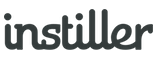Finding Users
The quickest method for finding User records is to use the search box in the sidebar of the Lists tab.
By default, search matches on full email addresses but it is possible to specify partial matching using the filter options that are explained below.
Searching for Users
To search for Users follow these steps...
- Click "Lists & Users" in the sidebar
- Click on the "Users" tab (just below the breadcrumb)
- Start typing an email address into the panel search field
- Try using the filter options
Finding Recently Updated Users
When Users are created or updated the exact date and time is recorded. There's an option to view Users in the most recently updated order.
This is useful when you have records being added through Forms, Workflows or other Apps because you can quickly identify records and access the associated data and activity.
To view Users in the most recently updated order follow these steps...
- Click "Lists & Users" in the sidebar
- Click on the "Users" tab (just below the breadcrumb)
Records are displayed in last modified date order.
Partial Matching & Filter Options
When no results are found searching for Users there are options to change the way the search operates.
To access the filter options, including partial matching, click the filter icon positioned to the right of the search box on the search results page.
When in partial matching mode wildcard searching is activated and there is no need to add '*' or any other wildcard characters.
For example, in partial matching mode, searching for @gmail.com will return all of the Users in your account where their email address contains that text.