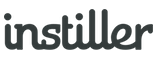Preference Centres
These types of landing pages can be used to allow people to update their details and set their own email preferences - or opt-out entirely if that's what they want to do.
Here's an example landing page for managing email preferences.

Creating Preference Centres
- Click on "Forms" in the sidebar then click the "New Form" button in top right.
- Select "Landing Page".
- Choose a layout or start with a blank canvas.
- Click "Start Editing".
The editor will launch and you will then be able to use the drag & drop editor to complete the design of the landing page.
Email Linking
To find out how to assign Landing Pages to clicks on email links, click here.
Please note Updating preferences for existing Users is only possible where the landing page is linked from an email. The recipient must click on the link within the email to identify themselves so that their details can be loaded securely.
Common Questions
What happens when people submit the form?
By default, the email address will be used to either create or update a record. On-submit processing can be extended further by setting a Workflow to be triggered and the data can also be sent to Zapier. For more info relating to on-submit processing, click here.
Do preference centres use Cookies?
The Forms feature set utilises Cookies in order to track and record visitor behaviour. Details of how Cookies are used can be found here.
Where do I set the privacy notice?
The related website requires a privacy notice by law so it is advisable to update the scope of that to include any Forms created using this feature and then link to that notice from within the content, where applicable.
Click here to find out more about privacy notices.
Do I need to use double opt-in?
Double opt-in is not required by law but it is a very good method for ensuring email addresses are accurate meaning it comes down to your own preference.