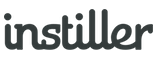Popups & Alert Bars
Popups can be added into any website to capture data without the need for coding using the API.
The user will never know the Form is being loaded from a location external to the website and their experience will be seamless.
Here's an example newsletter popup offering an incentive.

Popups provide an easy to use and efficient method for capturing data without the need for using the API.
When people complete the Form and hit submit their details will automatically be saved and you decide how each piece of information is stored on the User record.
Creating Popup Forms
- Click on "Forms" in the sidebar and then click the "New Form" button in top right.
- Select "Popup".
- Click "Start Editing".
The editor will launch and you will then be able to use the drag & drop editor to complete the design of the popup.
Implementation
Once the popup has been designed, use the 'Publishing' section in the Form details page to generate a simple snippet of code to be inserted into the website.
Common Questions
What happens when people submit the form?
By default, the email address will be used to either create or update a record. On-submit processing can be extended further by setting a Workflow to be triggered and the data can also be sent to Zapier. For more info relating to on-submit processing, click here.
Do popups use Cookies?
The Forms feature set utilises Cookies in order to track and record visitor behaviour. Details of how Cookies are used can be found here.
Where do I set the privacy notice?
The related website requires a privacy notice by law so it is advisable to update the scope of that to include any Forms created using this feature and then link to that notice from within the content, where applicable.
Click here to find out more about privacy notices.
Do I need to use double opt-in?
Double opt-in is not required by law but it is a very good method for ensuring email addresses are accurate meaning it comes down to your own preference.
Can I trigger the popup display manually?
The Form popup can be triggered manually via JavaScript by calling the ieq('form-popup-show') command and passing the Form Tag as a parameter.
A Form's Tag can be obtained by checking the Popup Code panel on the Publishing tab, where the 'form-init' command is called. i.e. if the Form Tag is IFB-01234567890123-76543210 then the popup can be triggered by calling the following JS:
ieq('form-popup-show', 'IFB-01234567890123-76543210');
The form will then popup immediately, ignoring any auto-display settings.
Can I link the popup trigger to a specific click action?
When embedding the standard Popup Code into your website it is possible to supply an additional 'clickSelector' parameter when the form-init command is called. This parameter expects a selector that identifies the element you want the popup display event to be bound to.
For example if you have a button in your website HTML with a unique class of 'myButton' then the popup display event can be bound to it using the following:
ieq('form-init', 'IFB-01234567890123-76543210', 'POPUP', {"style":"POPUP","position":"CENTER","autoDisplay":false,"submitAutoHide":false,"displayTransition":"SHOW","hideTransition":"HIDE","transitionEasing":"easeInOutExpo","clickSelector":".myButton"});
The popup will then trigger each time the specified element is clicked.