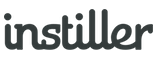Embedded Forms
Forms can be embedded into any website to capture data without the need for using the API.
The website visitor will never know the Form is being loaded from a location external to the website and their experience will be seamless.
Here's an example of a newsletter sign-up form embedded in a web page.

Embedded Forms provide an easy to use and efficient method for capturing data, removing the need to use the API.
When people complete the Form and hit submit their details will automatically be saved and you decide how each piece of information is stored on the User record.
Creating Embedded Forms
- Click on "Forms" in the sidebar then click the "New Form" button in top right.
- Select "Embedded Form".
- Click "Start Editing".
The editor will launch and you will then be able to use the drag & drop editor to complete the design of the embedded Form.
Implementation
Once the embedded Form has been designed, use the 'Publishing' section in the Form details page to generate a simple snippet of code to be inserted into the website.
Common Questions
What happens when people submit the form?
By default, the email address will be used to either create or update a record. On-submit processing can be extended further by setting a Workflow to be triggered and the data can also be sent to Zapier. For more info relating to on-submit processing, click here.
Do embedded forms use Cookies?
The Forms feature set utilises Cookies in order to track and record visitor behaviour. Details of how Cookies are used can be found here.
Can I customise the tracking key?
If the default key that is generated causes a conflict in your website you can customise the name by replacing 'YOUR-KEY-HERE' in the example implementation code below (appears twice).
<script>
ieq('init', 'IAT-abcdefg1234567-12345678');
ieq('form-init', 'IFB-7654321gfedcba-87654321', 'IFRAME', {trackingKey:'YOUR-KEY-HERE'});
</script>
<iframe scrolling="no" style="width: 100%; height: 1000px;" frameborder="0" src="https://api.trak.ee/engagement/form/iframe/IFB-7654321gfedcba-87654321?trackingKey=YOUR-KEY-HERE">
Where do I set the privacy notice?
The related website requires a privacy notice by law so it is advisable to update the scope of that to include any Forms created using this feature and then link to that notice from within the content, where applicable.
Click here to find out more about privacy notices.
Do I need to use double opt-in?
Double opt-in is not required by law but it is a very good method for ensuring email addresses are accurate meaning it comes down to your own preference.
Can I export the HTML?
Yes, you can export the HTML at any time using the options in the details page. Go to the Forms tab, click on the related Form then click into the 'Publishing' section.